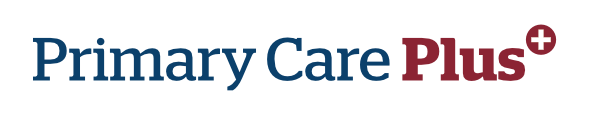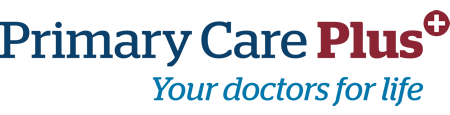My Health Plus patient portal


Enhance your healthcare experience with My Health Plus.
- Request and keep track of your appointments
- Send and receive messages from your healthcare team
- Access your lab results
- Request prescription refills
- View your personal health records
- Receive important health reminders
- Access your visit summary after each appointment
Simple. Convenient. Secure.
It’s easy to sign up and start using your secure My Health Plus account. Simply provide us with your email address, and then you’ll receive an email with easy instructions on how get started. Using your secure username and password, you’ll be able to access your health records, request appointments and more – from any computer or iPhone with an Internet connection.
Sign up for your account today
Setting up your account is easy!
Step 1: Complete the form below
Step 3: Use your secure username and password to access your My Health Plus account 24/7, from any computer or iPhone with an Internet connection.
We can’t wait to connect with you through My Health Plus!
Do you have more questions? Contact us today.
Please allow 1 – 2 business days for your login information to be sent to you.
Have questions about My Health Plus?
Get answers here.
How do I sign into My Health Plus account?
I forgot my username. What should I do?
- On the log in page, click [Can’t access your account?]. Select the ‘Username’ button to indicate you forgot your username then click the [Next] button.
- The “Username Recovery Help” window appears. You have the option of entering your ’E-mail address’ or ‘First Name/Last Name/Date of Birth’ to identify yourself to the system. Click the [Next] button.
- The ‘User Recovery Help’ window pops up. Portal Support then sends an e-mail to your e-mail address, providing the correct credentials. You can now use the correct Username to log in.
I forgot my password. What should I do?
- On log in page, click [Can’t access your account?]. Select the ‘password’ radio button to indicate you forgot your password, and then click the [Next] button.
- The ‘Password Recovery Help’ window appears. Enter your ‘Username’ to identify yourself. Click the [Submit] button.
- The ‘Password Recovery Help’ window pops up with a confirmation message and indicates an e-mail message has been sent to your e-mail inbox with password recovery link named ‘Reset My Password.’
- Patient Portal Password Recovery’ window opens. Enter your the ‘Username’ and type in the ‘answer’ to your Security Question associated with your account. Then, click the [Submit] button.
- If the Security Question is not set up for your account, you are asked to enter your ‘date of birth’ or ‘phone number’ to authenticate. The ‘New Password’ window opens. Enter your ‘new password’, then re-enter the ‘new password’ to confirm it. If necessary, refer to the ‘Password Guidelines’ on the window to create a secure password.